To remove a Glarysoft program from your computer, you can uninstall it using one of two methods: through the Control Panel or Settings.
Method 1: Uninstall via the Control Panel
1. Open the Start menu and click on Control Panel (you can type “Control Panel” in the search box).
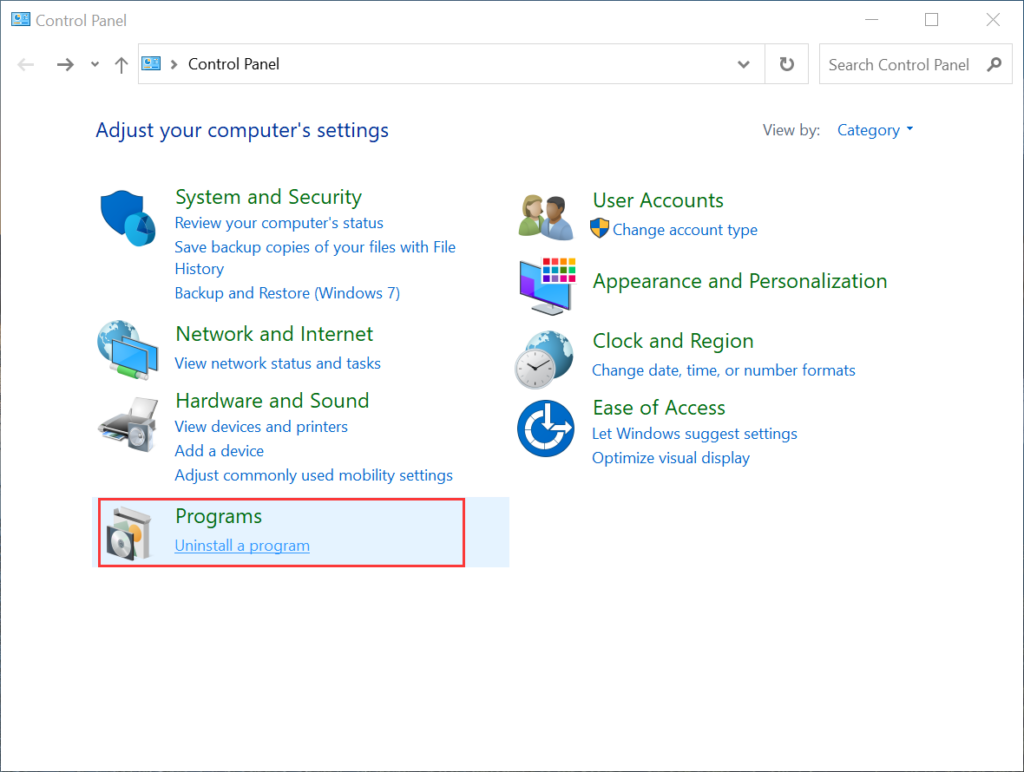
2. Within the Control Panel, locate and click on the “Uninstall a program” option. This will take you to the “Programs and Features” section.
3. Find the Glarysoft Program that you want to uninstall in the list of installed programs. Right-click on it and select the “Uninstall/Change” or “Uninstall” button.
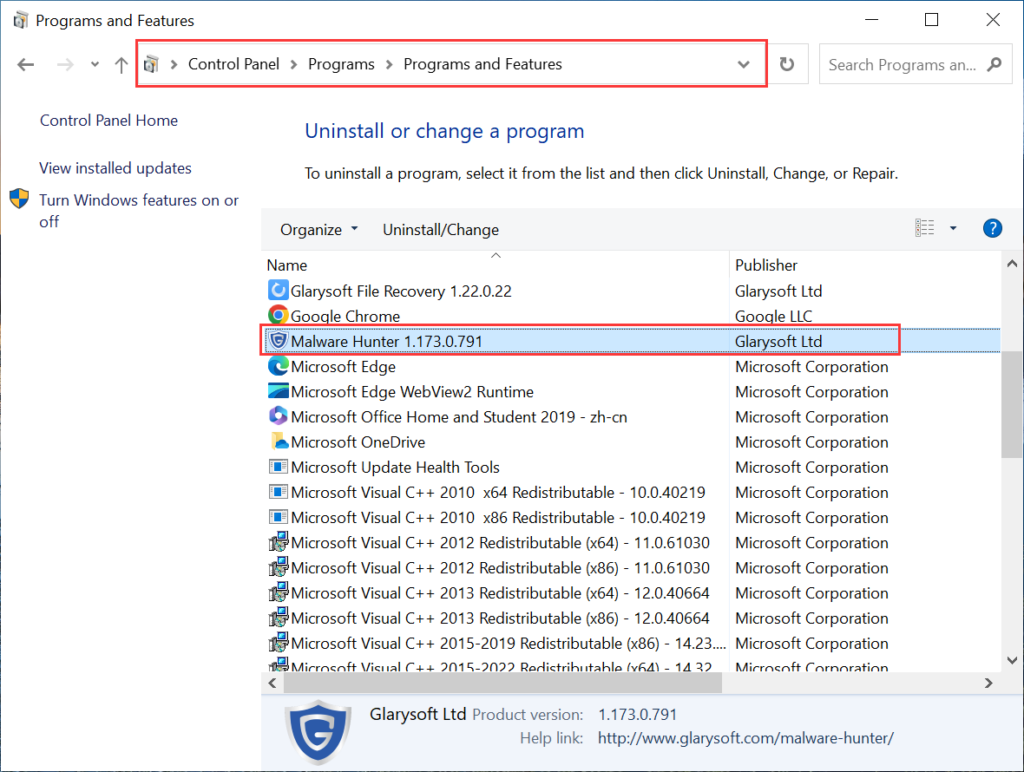
4. Follow the on-screen instructions that appear to complete the uninstallation process.
Method 2: Uninstall via the Settings
1. Open the Start menu and click on Settings, select Apps.
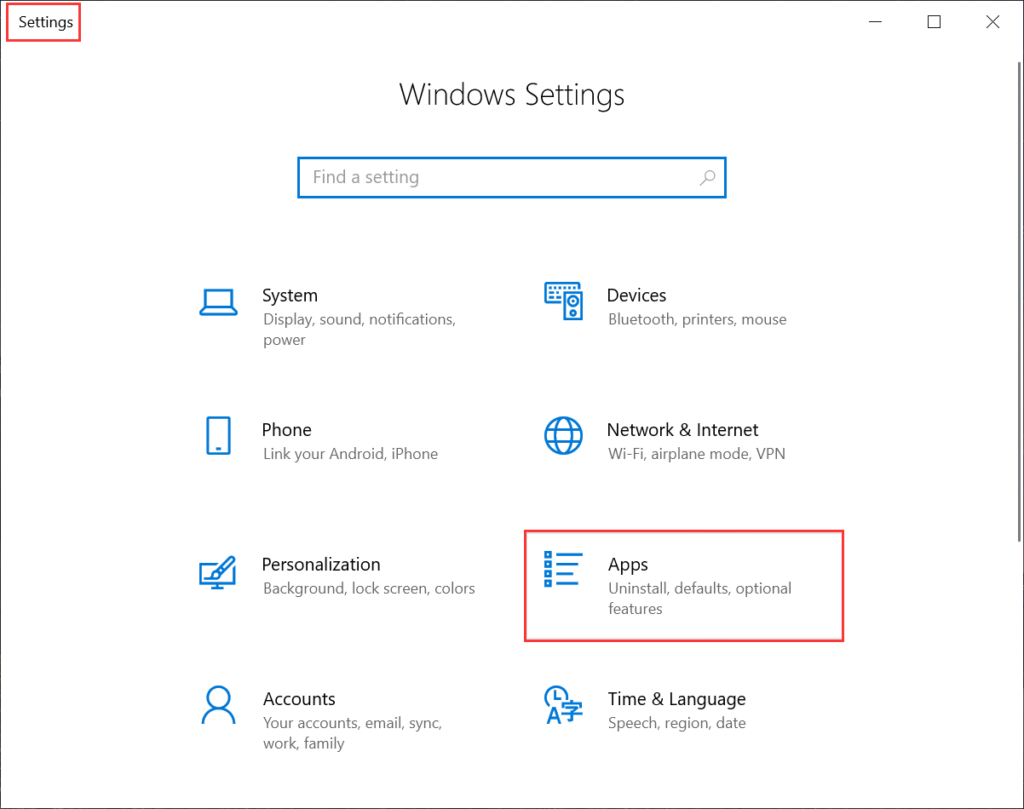
2. In the list of Apps & features, find the Glarysoft Program that you want to uninstall. Click on the “Uninstall ” button.
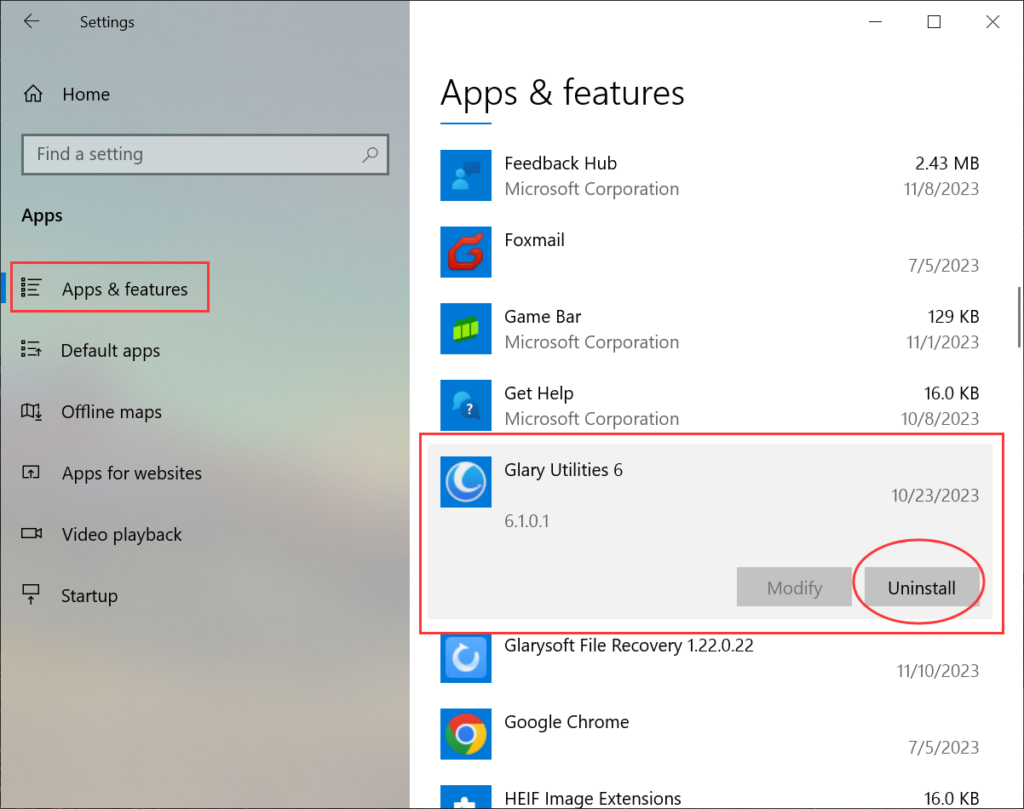
3. Follow the on-screen instructions that appear to complete the uninstallation process.
By following these steps, you will be able to uninstall a Glarysoft Program from your computer successfully.