Adding programs to startup is crucial for optimizing your computer’s performance and ensuring that essential applications are readily available when you boot up your system. By using the “Add a Startup Item” feature in Glary Utilities’ Startup Manager, you can effectively manage Windows startup programs with ease, resulting in changing programs that open on startup and optimize your computer’s startup routine.
In this article, we’ll learn how to add program to startup with the “Add a Startup Item” feature in Startup Manager.
How to Add Programs to Startup:
- Launch Glary Utilities and navigate to the Startup Manager tool.
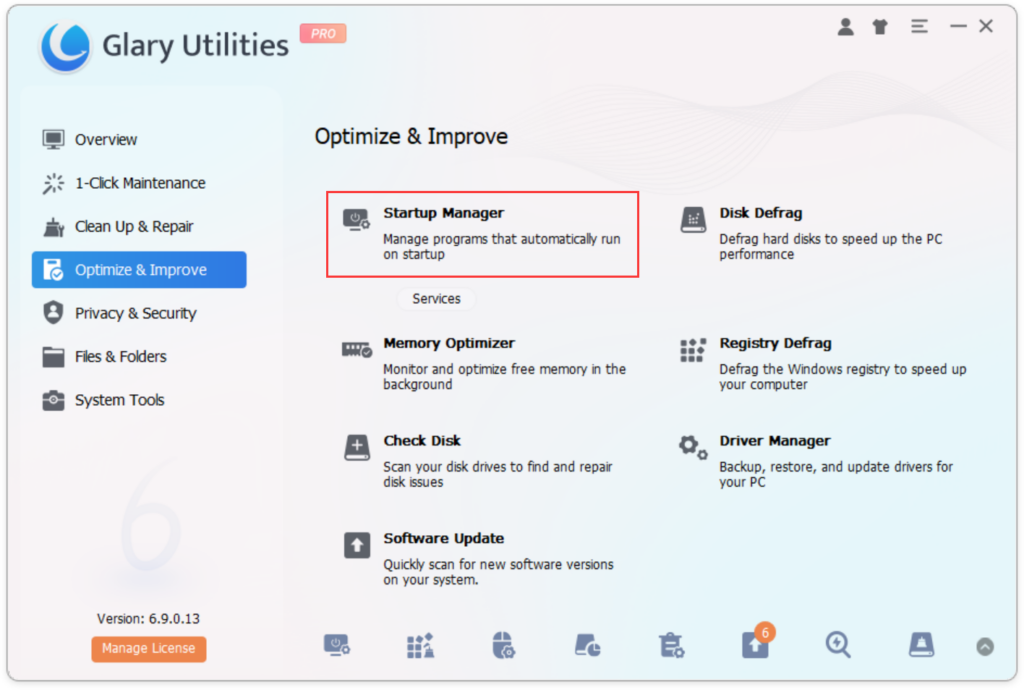
2. Locate the “Add program” feature within the Startup Manager and click on it to proceed.
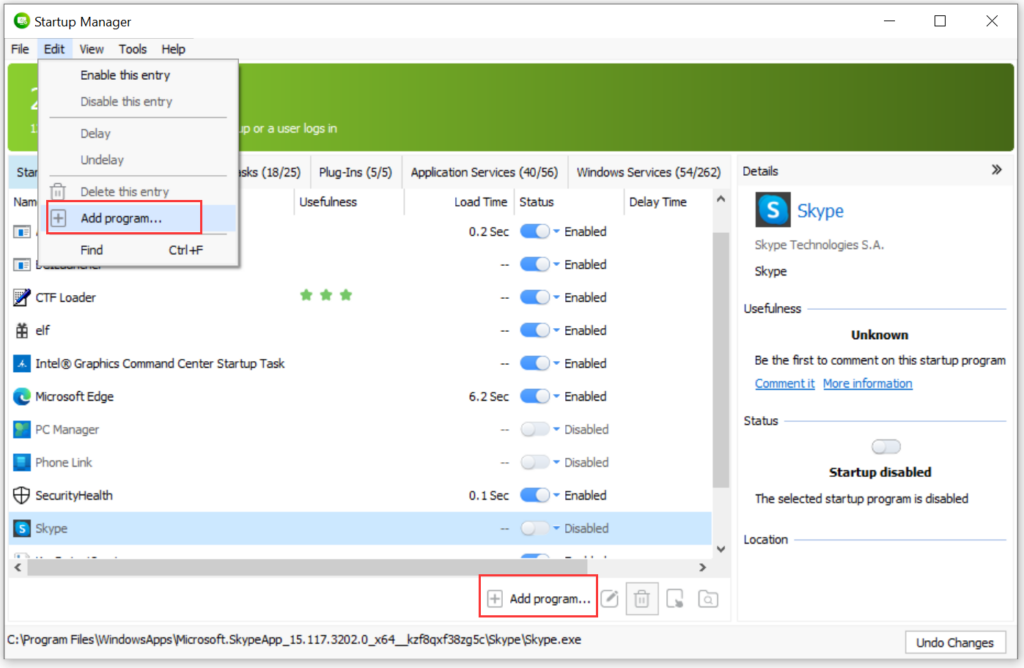
- Enter the program name, directory path, and customize startup delay time to your preference.
- Confirm your selections and click “OK” to add the program to startup.
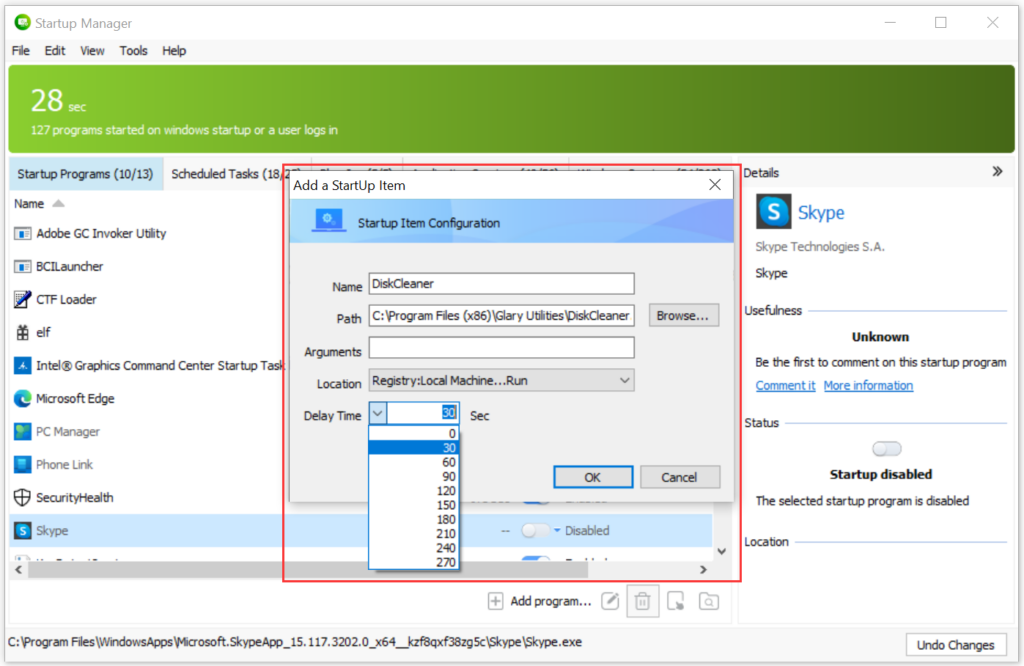
By following these steps with the “Add a Startup Item” feature in Glary Utilities’ Startup Manager, you can effortlessly add programs to startup and optimize your computer’s boot process. Take advantage of Glary Utilities‘ powerful features by downloading it now!
For more detailed information about the tools used in this tutorial: Startup Manager.